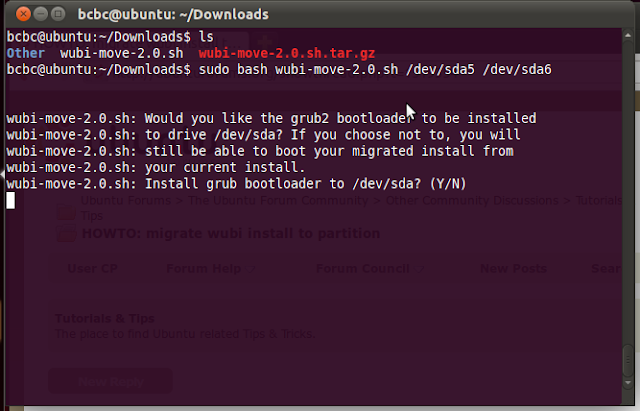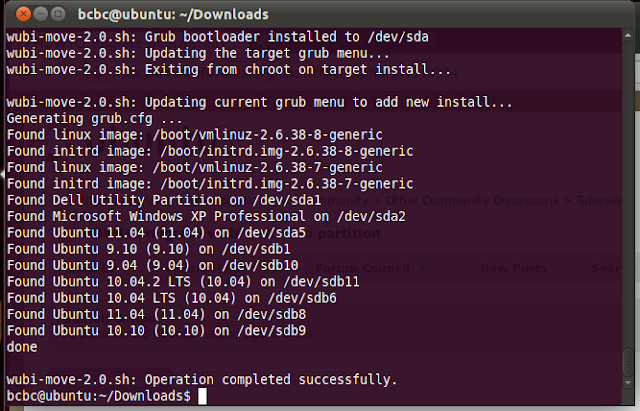Now that 11.10 has been released there are a few things that can be documented:
Preinstalled images (1-stage install)
In the absence of an Ubuntu CD or downloaded CD image (ISO), wubi.exe will download a 'pre-installed' compressed image instead of the full desktop CD ISO. This saves about 200MB on the download and, more importantly, skips entirely the '2nd stage' install that Wubi users used to go through - a considerable time saving. Users will have to download and install some language packs separately though.
Differences
1. With the conventional 2-stage wubi install, you'd get a menu prior to the 2nd stage install - if you hit ESC during the 5 second countdown. From that menu you could select from 4 boot options, and also provide your own manual kernel boot option overrides. With the preinstalled image, this no longer works. If you need to supply kernel boot option overrides these will have to be done before rebooting by editing the file \ubuntu\install\wubildr-disk.cfg in Windows, specifically this line:
linux /vmlinuz root=UUID=$diskuuid loop=/ubuntu/disks/root.disk preseed/file=/ubuntu/install/preseed.cfg wubi-diskimage ro quiet splash <add options here>Please note that if you don't have this file, you're likely doing the normal 2-stage install. For editing I recommend WordPad or write.exe as the line endings are linux style.
2. If you have Windows 7 and Microsoft Office's clickonce virtual drive Q: then you'll get a "Permission Denied" exception at the end of Wubi's windows (stage 1) installation. It's okay - it looks fatal - but it's not. Just reboot and it will work. (Note there are other reasons for getting Permission Denied - if you're unsure, review the log file wubi-11.10-rev24x.log in the %temp% directory).
3. There are still a couple of bugs on the preinstalled image. The /etc/fstab is not setup correctly, only containing a reference to the swap file, and even that is not valid (at least based on the traditional Wubi swap entry). The file system is also supposed to be ext4, but is currently still ext3. Fortunately, these 'preinstalled' images could probably be updated after release (although I have no idea if they'll be frozen like other release elements).
FYI the current /etc/fstab looks like this:# UNCONFIGURED FSTAB FOR BASE SYSTEM
/host/ubuntu/disks/swap.disk none swap sw 0 0
It should look like this (once the image is corrected to ext4 you can adjust accordingly):
proc /proc proc nodev,noexec,nosuid 0 0
/host/ubuntu/disks/root.disk / ext3 loop,errors=remount-ro 0 1
/host/ubuntu/disks/swap.disk none swap loop,sw 0 0
Note: the bad /etc/fstab doesn't appear to cause any problems, at least, not that I've noticed in limited testing.
Normal 2-stage install
The conventional Wubi 2-stage install is still supported for offline installs, or when you run it from a CD. When wubi.exe detects a desktop CD ISO it will bypass the pre-installed image download (even if it rejects the local ISO it will download a new ISO).
Note: that the issue #2 for preinstalled images - the Permission Denied on the Q: drive - does not occur in this case.
Other notes
1. On Vista/Win7, when you reboot after the Windows intall stage is completed, it will boot into Ubuntu directly without presentation of the Windows Boot Manager (one-time only). This will happen even if you suffer from the bug where the 'Time to display operating systems' is set at zero (the symptom will be that it boots one time directly and after that, just straight into Windows) - for everyone else they'll see the windows boot manager at the next boot and thereafter (with Windows as the default).
2. Although Lubuntu is now an officially supported release 'flavour', and wubi.exe is included on the Lubuntu CD ISO - wubi will not support a Lubuntu install (although it is possible with some manual workarounds).
3. Ubuntu 11.10 introduces a new display manager (lightdm) which requires an update to the Wubi migration and resize scripts referred to in the Wubi Guide. These will be updated shortly following the release.
If you have any questions, go to https://answers.launchpad.net/wubi/+addquestion (launchpad account required) or http://ubuntuforums.org/newthread.php?do=newthread&f=331 (remember to prefix title with [wubi]). Also http://askubuntu.com/questions/tagged/wubi is a great resource - check if your question has already been answered first before posting on askubuntu.com.